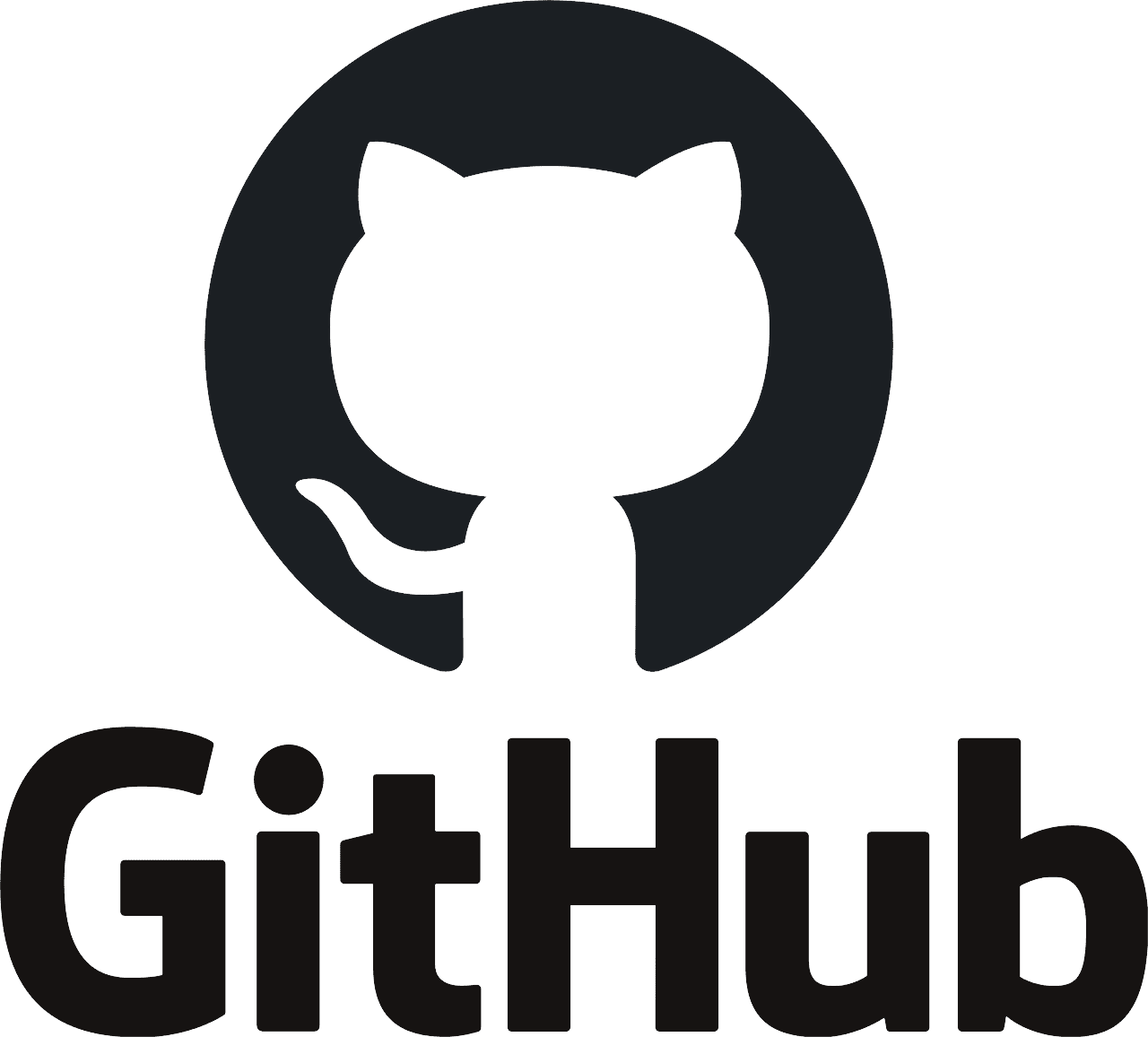2.4 Inch TFT LCD Shield For Arduino ESP32 Solar inverter
Guaranteed Safe Checkout


2.4 Inch TFT LCD Shield For Arduino ESP32 Solar inverter
The 2.4 inch TFT LCD Shield Touch Screen Module For Arduino is a beautiful large touchscreen display shield with built-in microSD card connection. The 2.4 inch TFT LCD display screen has excellent vivid color contrast. This Arduino Uno TFT display is big (2.4″ diagonal) bright (4 white-LED backlights) and colorful (18-bit 262,000 different shades). 240×320 pixels with individual pixel control. TFT LCD Arduino Uno has way more resolution than a black and white 128×64 display. As a bonus, this display has a resistive touchscreen attached to it already, so you can detect finger presses anywhere on the screen.
Add MCUFriend Library in arduino and run this code.
https://github.com/irfandigilog/2.4-Inch-TFT-LCD-Shield-For-Arduino
Features Of Arduino Uno 2.4 inch TFT LCD Shield:
- 2.4 inch LCD TFT display
- Bright, 4 white-LED backlights, on by default but you can connect the transistor to a digital pin for backlight control
- Colorful, 18-bit 262,000 different shades
- 4-wire resistive touchscreen
- Spfd5408 controller with built-in video RAM buffer
- 8-bit digital interface, plus 4 control lines
- Uses digital pins 5-13 and analogue 0-3. That means you can use digital pins 2, 3 and analogue 4 and 5. Pin 12 is available if not using the micro SD
Specifications Of Arduino Uno Touch Screen:
- 240*320 pixels resolution
- 5v supply voltage
- 5V compatible, use with 3.3V or 5V logic
- Size: 71 x 52 x 7mm
- Arduino pins 2, 3, A5, and A4 are free and you can use them to connect this shield.
How To Use:
As with all Arduino Shields, connecting to the Arduino is simply a matter of plugging the shield in. Take care to align the pins correctly, and ensure the bottom of the shield does not make contact with the Arduino USB port.
Package Includes:
- 1 x 2.4" TFT LCH Shield For Arduino Uno
Downloads:

Debugging Instructions:
1 Adafruit have disabled old model LCD's support so please install Adafruit_GFX older version 1.5.3 from Sketch--> Include Libraries --> Manage Libraries.
2 Upload this code into Arduino and run, It will just fill colors in the screen and you will be able to see lcd as working.
#include <Adafruit_GFX.h> // Core graphics library
#include <Adafruit_TFTLCD.h> // Hardware-specific library
#include <SPI.h>
// Code By Sir Irfan HALLROAD.ORG
#define LCD_CS A3 // Chip Select goes to Analog 3
#define LCD_CD A2 // Command/Data goes to Analog 2
#define LCD_WR A1 // LCD Write goes to Analog 1
#define LCD_RD A0 // LCD Read goes to Analog 0
#define PIN_SD_CS 10 // Adafruit SD shields and modules: pin 10
#define LCD_RESET A4 // Can alternately just connect to Arduino's reset pin
// Assign human-readable names to some common 16-bit color values:
#define BLACK 0x0000
#define BLUE 0x001F
#define RED 0xF800
#define GREEN 0x07E0
#define CYAN 0x07FF
#define MAGENTA 0xF81F
#define YELLOW 0xFFE0
#define WHITE 0xFFFF
Adafruit_TFTLCD tft(LCD_CS, LCD_CD, LCD_WR, LCD_RD, LCD_RESET);
void setup(void) {
Serial.begin(9600);
Serial.println(F("TFT LCD test"));
#ifdef USE_ADAFRUIT_SHIELD_PINOUT
Serial.println(F("Using Adafruit 2.4\" TFT Arduino Shield Pinout"));
#else
Serial.println(F("Using Adafruit 2.4\" TFT Breakout Board Pinout"));
#endif
Serial.print("TFT size is "); Serial.print(tft.width()); Serial.print("x");
Serial.println(tft.height());
tft.reset();
tft.begin(0x9341);
}
void loop()
{
tft.fillScreen(BLUE); delay(1000);
tft.fillScreen(RED); delay(1000);
tft.fillScreen(GREEN);delay(1000);
tft.fillScreen(BLUE);delay(1000);
tft.fillScreen(CYAN);delay(1000);
}