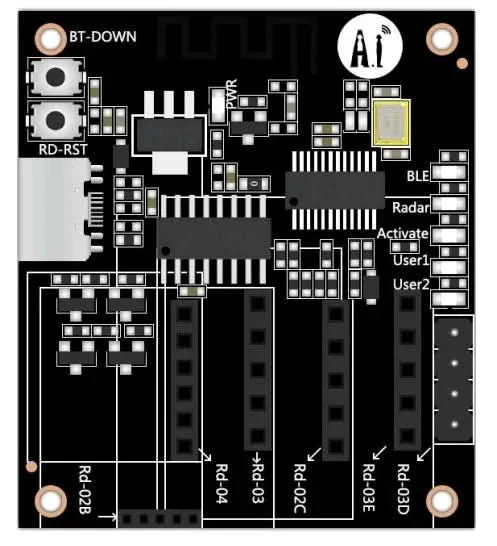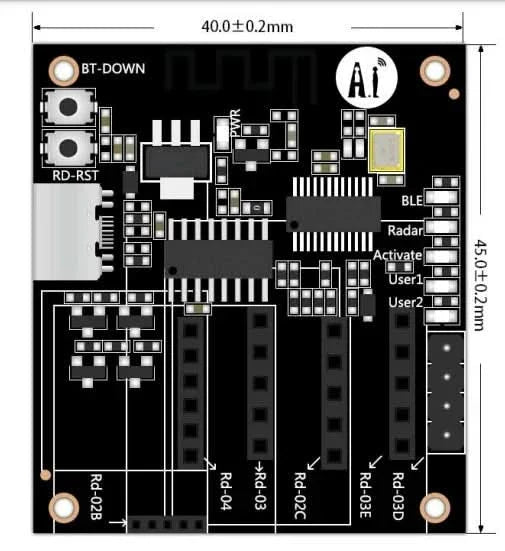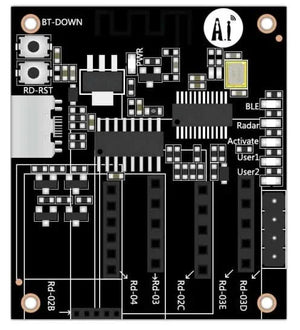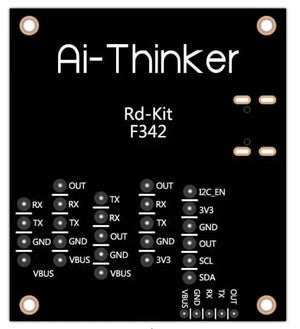- Supports Rd-02B, Rd-02C, Rd-03, Rd-03D, Rd-03E and Rd-04 module
- Equipped with Ai-Thinker’s APP for data detection and parameter adjustment
- Support BLE5.2,rate support: 125Kbps,500Kbps,1Mbps,2Mbps
- Has 64 KB SRAM,256KB flash,96 KB ROM,256bit efuse
- Support serial local upgrade and remote firmware upgrade (FOTA)
- There are six status indicators, one red and five blue, corresponding to the different states of Rd-Kit
- Support secondary development, integrated with Windows, Linux development environment
Rd-Kit is a radar Bluetooth baseboard developed by Ai-Thinker Co., Ltd. The Bluetooth backplane core processor chip PHY6252 (SSOP24) is a highly integrated low-power Bluetooth system-on-chip (SoC). We have carried out secondary development on it and adapted the hardware to Rd-02B and Rd-02C. , Rd-03, Rd-03D, Rd-03E and Rd-04 module, a total of six radars, specially designed for radar debugging scenarios. The software is currently adapted to four radars: Rd-03, Rd-03D, Rd-03E and Rd-04. Among them, Rd-03 has 70cm resolution firmware and 24cm resolution firmware, and Rd-03E has precision ranging firmware and gesture recognition firmware.

Hardware prepare

Software prepare
Ai-Thinker Configure Assistant APP: Android APP
Ai-Thinker Configure Assistant APP: IOS APP wait for update
Rd-Kit status indicator lights and buttons

Using Rd-Kit Configuring Rd-03
- Connect Rd-03 to Rd-Kit. Before connecting to the radar, the Radar LED flashes slowly. After the connection is successful, the Radar LED turns off.
2. Open the Ai-Thinker Configure Assistant APP, click on the radar device, and click refresh if the corresponding device does not pop up. After the radar model + the last four digits of the MAC address appear, you can click to access the corresponding configuration page. The BLE LED turns off after the connection is successful.

3. After the connection is successful, you will enter the following interface. The upper half area displays the current radar data, such as trigger status, target distance, farthest distance gate and unmanned duration. In the middle is the setting button. Click to read to refresh the upper half area. Radar configuration parameters, click Restart Module to restart the radar module.

4. Click Set Parameters to enter the radar configuration parameter interface. The settable data include unmanned duration, as well as the trigger threshold and holding threshold of each distance gate. Set the farthest distance gate by sliding the progress bar.

5. For specific setting parameters, please refer to the Rd-03 module manual: Click to download
Using Rd-Kit Configuring Rd-03D
- Connect Rd-03D to Rd-Kit. Before connecting to the radar, the Radar LED flashes slowly. After the connection is successful, the Radar LED turns off.
2. Open the Ai-Thinker Configuration Assistant, click on the radar device, and click refresh if the corresponding device does not pop up. After the radar model + the last four digits of the MAC address appear, you can click to access the corresponding configuration page. The BLE LED turns off after the connection is successful.

3. After the connection is successful, enter the following interface. You can switch the target detection mode of the radar, which is divided into single target detection and multi-target detection. Click Restart Module to restart the radar module. The lower half is the target location and target information.

4. For specific setting parameters, please refer to the Rd-03D multi-target trajectory tracking user manual: Rd-03D multi-target trajectory tracking user manual
Using Rd-Kit Configuring Rd-03E
Accurate ranging firmware
- Connect Rd-03E to Rd-Kit. Before connecting to the radar, the Radar LED flashes slowly. After the connection is successful, the Radar LED turns off.
2. Open the Ai-Thinker Configuration Assistant, click on the radar device, and click refresh if the corresponding device does not pop up. After the radar model + the last four digits of the MAC address appear, you can click to access the corresponding configuration page. The BLE LED turns off after the connection is successful.

3. After the connection is successful, the following interface will be entered. The upper half of the area displays the current radar data, such as target trigger status, target distance, micro-motion detection range, motion detection range and unmanned duration. When the pause button is turned on, it will stop receiving radar data. , in the middle is the setting button. Click to read to refresh the radar configuration parameters in the upper half of the area. Click to restart the module to restart the radar module.

4. Click Set Parameters to enter the radar configuration parameter interface. It is recommended that the parameters that can be modified are the top micro-motion range, motion range and unattended waiting time.

5. For specific setting parameters, please refer to the Rd-03E Precision Ranging User Manual: Rd-03E Precision Ranging User Manual
Gesture recognition firmware
- Connect Rd-03E to Rd-Kit. Before connecting to the radar, the Radar LED flashes slowly. After the connection is successful, the Radar LED turns off.
2. Open the Ai-Thinker Configuration Assistant, click on the radar device, and click refresh if the corresponding device does not pop up. After the radar model + the last four digits of the MAC address appear, you can click to access the corresponding configuration page. The BLE LED turns off after the connection is successful.

3. After the connection is successful, the following interface will be entered. The upper half of the area displays the lighting area of the radar. Different lights will light up in different ranges of target distances. The lighting area can be set.

4. For specific setting parameters, please refer to Rd-03E Gesture Recognition User Manual: Rd-03E Gesture Recognition User Manual
Configuring Rd-04 using Rd-Kit
- Before using Rd-Kit to configure Rd-04, you need to remove the onboard MCU of Rd-04, and then manually add the I2C_EN pin header.
2. Connect Rd-04 to Rd-Kit. Before connecting to the radar, the Radar LED flashes slowly. After the connection is successful, the Radar LED turns off.
3. Open the Ai-Thinker Configuration Assistant, click on the radar device, and click refresh if the corresponding device does not pop up. After the radar model + the last four digits of the MAC address appear, you can click to access the corresponding configuration page. The BLE LED turns off after the connection is successful.

4. After the connection is successful, the following interface will be entered. The upper area displays the status of the target. Modifiable configurations include sensing threshold, sensing delay, and blocking time.

5. For specific setting parameters, please refer to the Rd-04 module manual: Rd-04 module manual